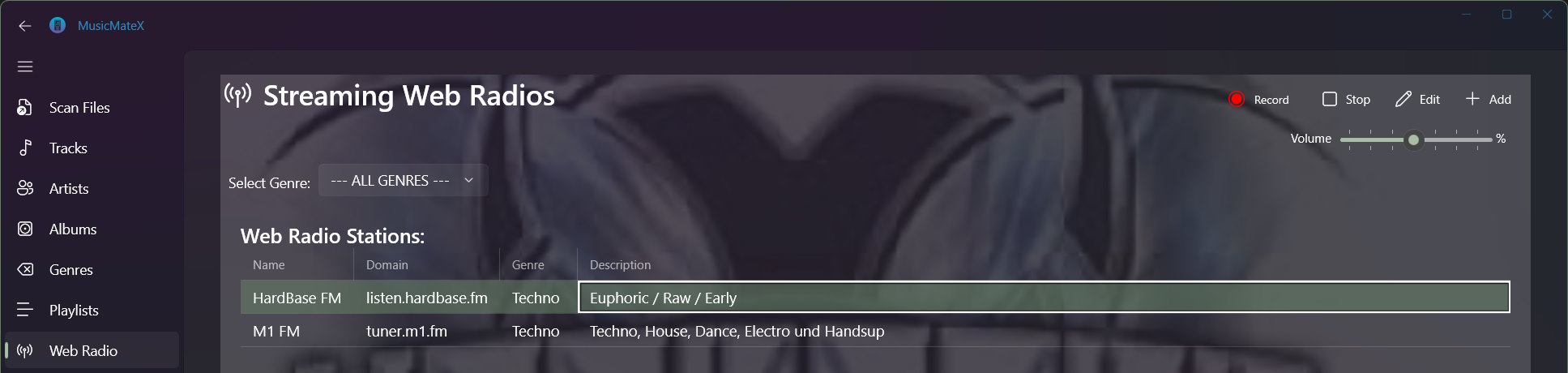
Record Internet Radio Streams
Important:
You have to setup your recording hardware in the settings page first or you will see an error message like this:

In the settings page you have to select the hardware device that is actually outputing the sound (most of the time this will be "Speakers [DeviceName]") and the sample rate (we recommand 44.1 kHz) and the audio channels (this is mono or stereo) and of course the folder where your recorded MP3 files will be saved:
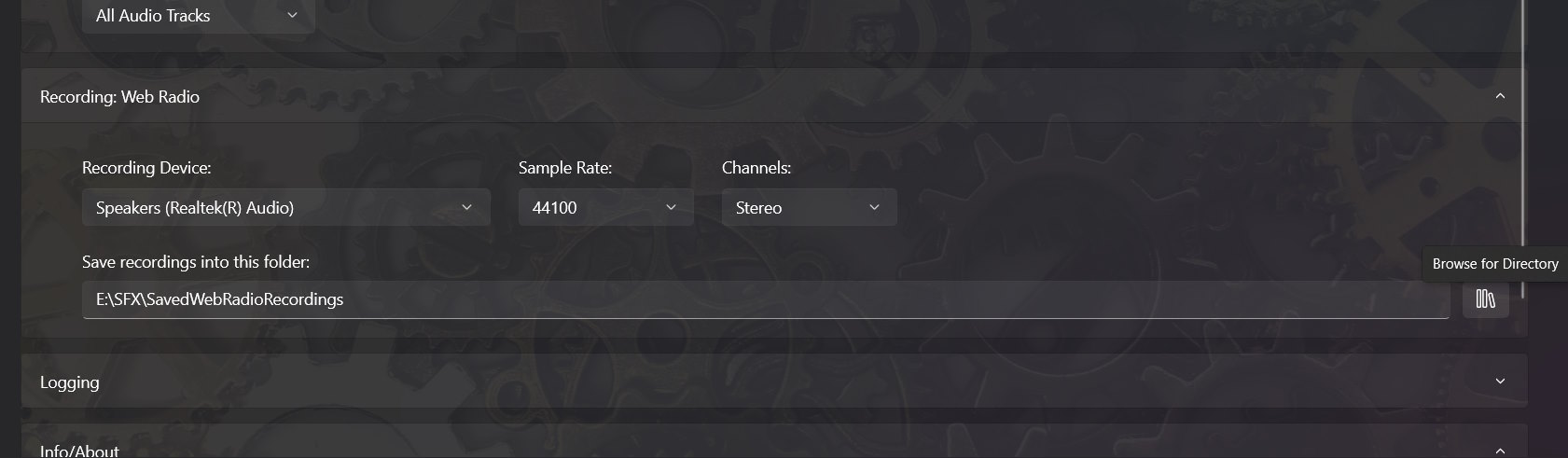
Please notice that you should have enough disc space on the selected drive available. If there are less then 80 MB available you will see this error message when you try to start a recording:

As you record the web stream, the available disc space will decrease. Once it reaches zero, the recording will stop.
Now you can head to the Web Radio Stations page again. Start playing one of the available web radio streams and you will notice a new command button in the command bar for recording. Again: this button wile only be available while you play a web stream:
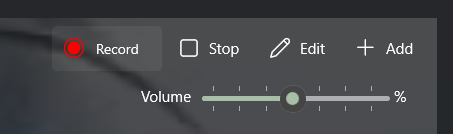
After you click on the "record" button you will be prompted to enter some properties for the recorded MP3 file. Because your recording will be automatically added to the MusicMateX library you'll have to provide infos like f.e. the title of the recording and also an album. By default, all of your recordings will be saved into the album "RECORDED WEB RADIO". This ensures that you have one common place where you will find all of your recordings within MusicMateX. Of course you can select a new album or select any existing album:
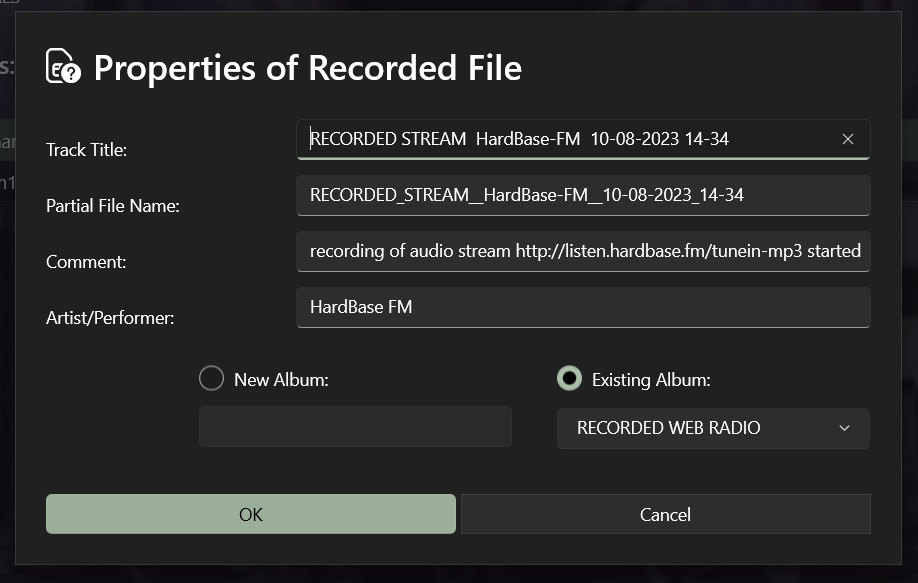
After you've entered the needed informations and clicked "OK" the recording will start immediately. You will notice that the record command button flashes while you record the web stream.
In order to stop the recording you have two possibilities. You can click the stop button and end both recording and playing of the web stream or you click the record button again and end only the recording while the playing of the web stream will continue.
Time limit:
After 180 minutes (=3 hours) of recording, the recording will stop automatically.
Important:
It is recommanded that you do not increase or decrease the volume while recording even if the sound seems
to be too quiet or too loud. Because after the recording is finished, the volume will be automatically normalized.
"Normalized" means that the volume in the MP3 file will be set to 100% mathematically - any sudden change in the volume bar while
recording will result in poorer results of this process.
